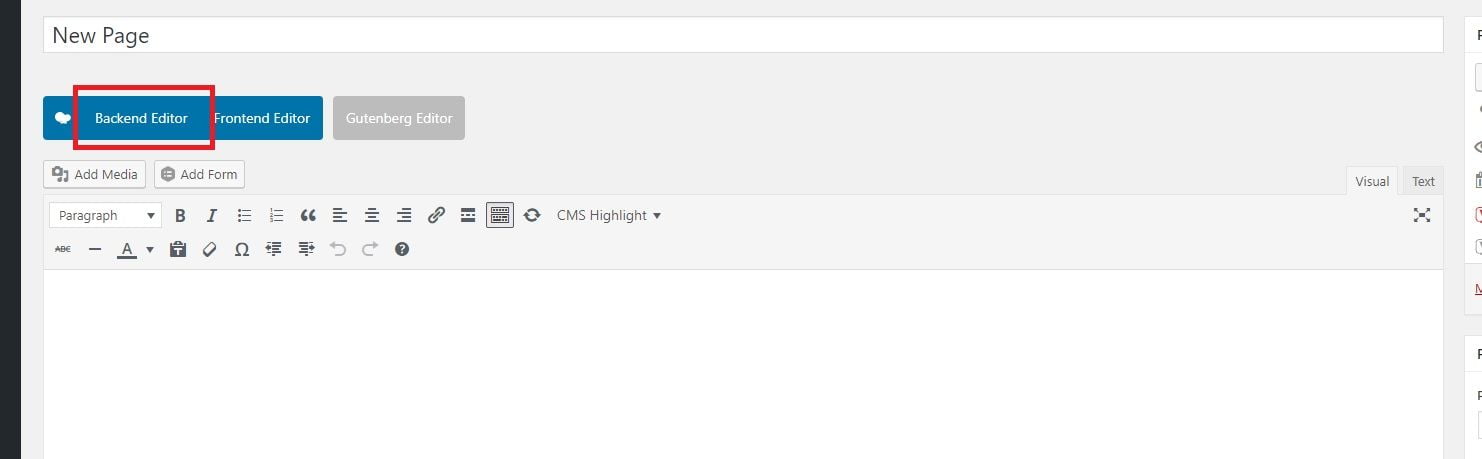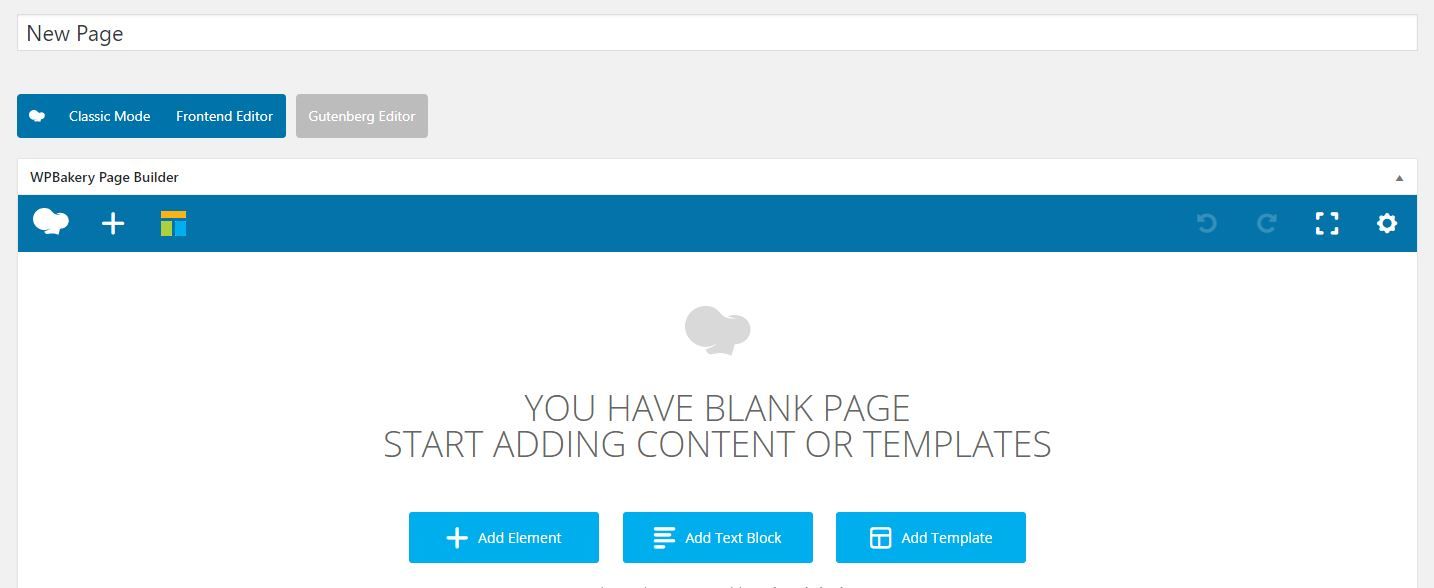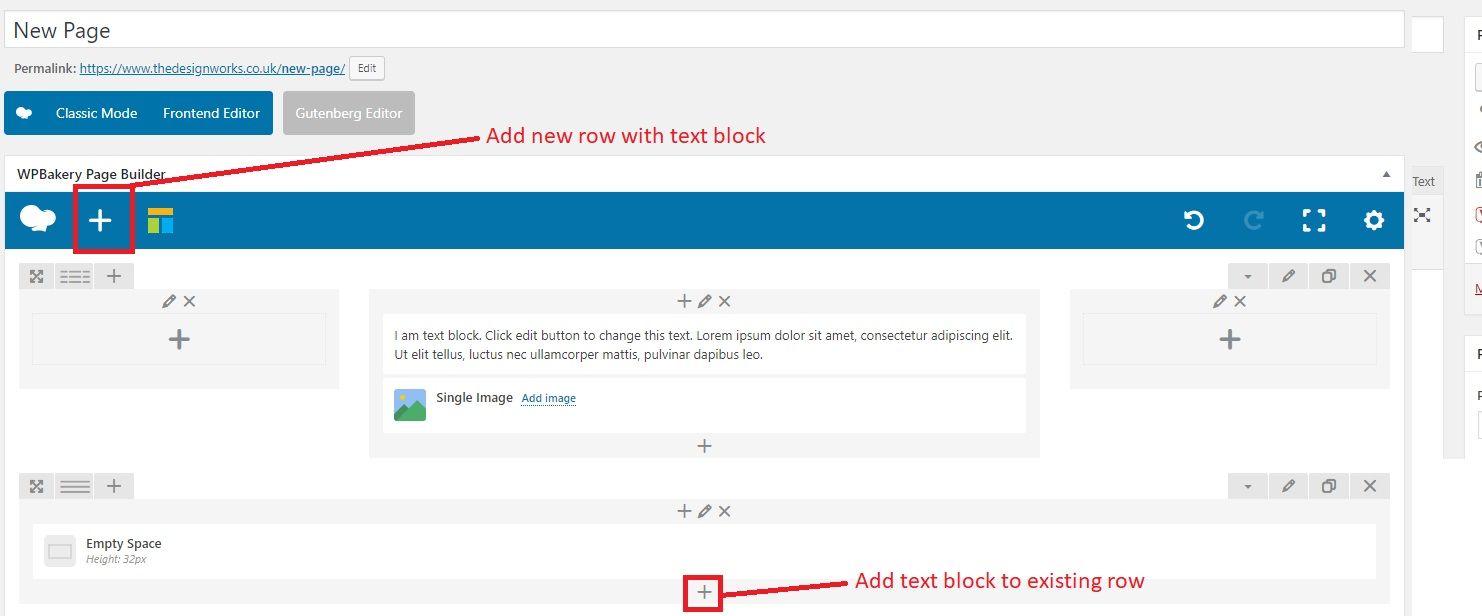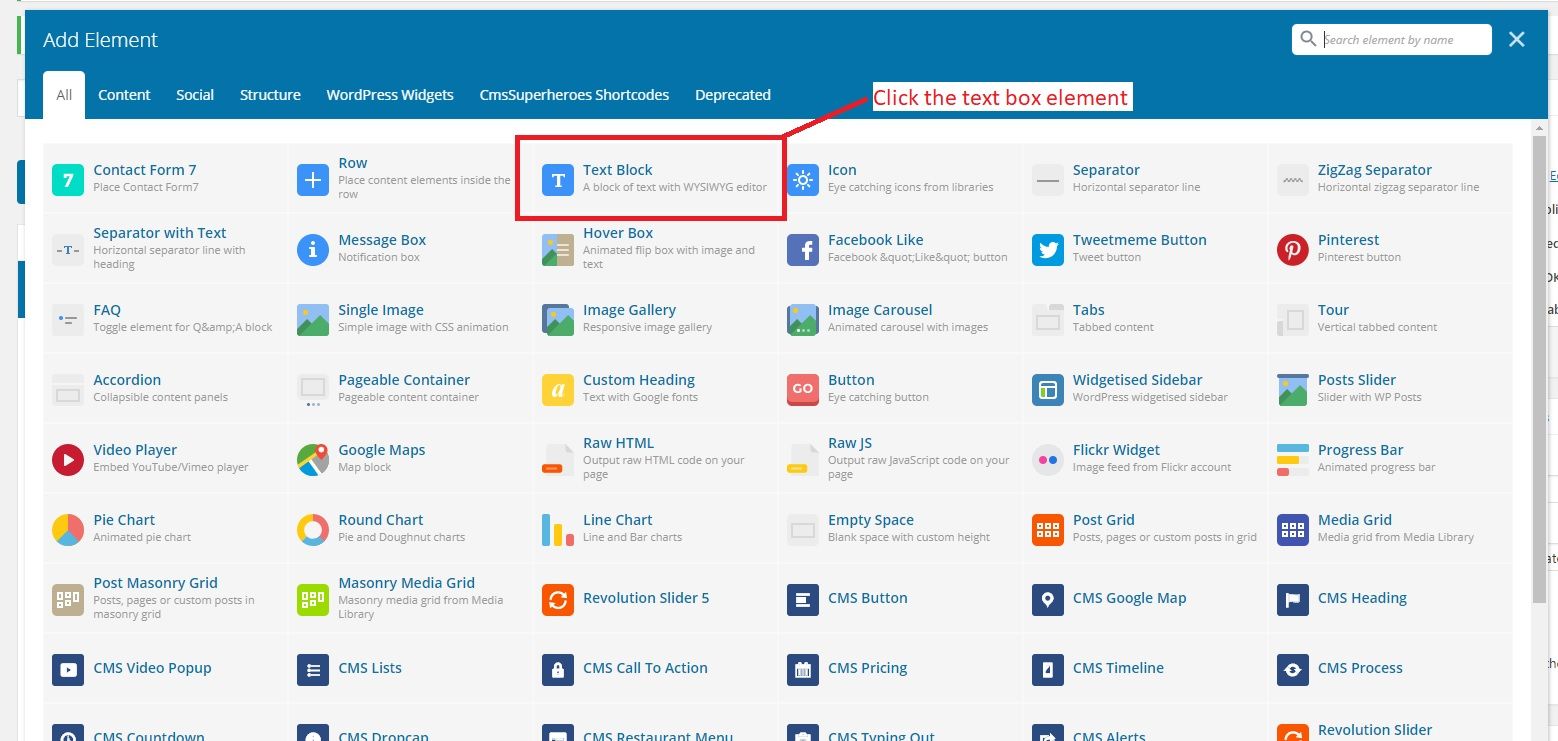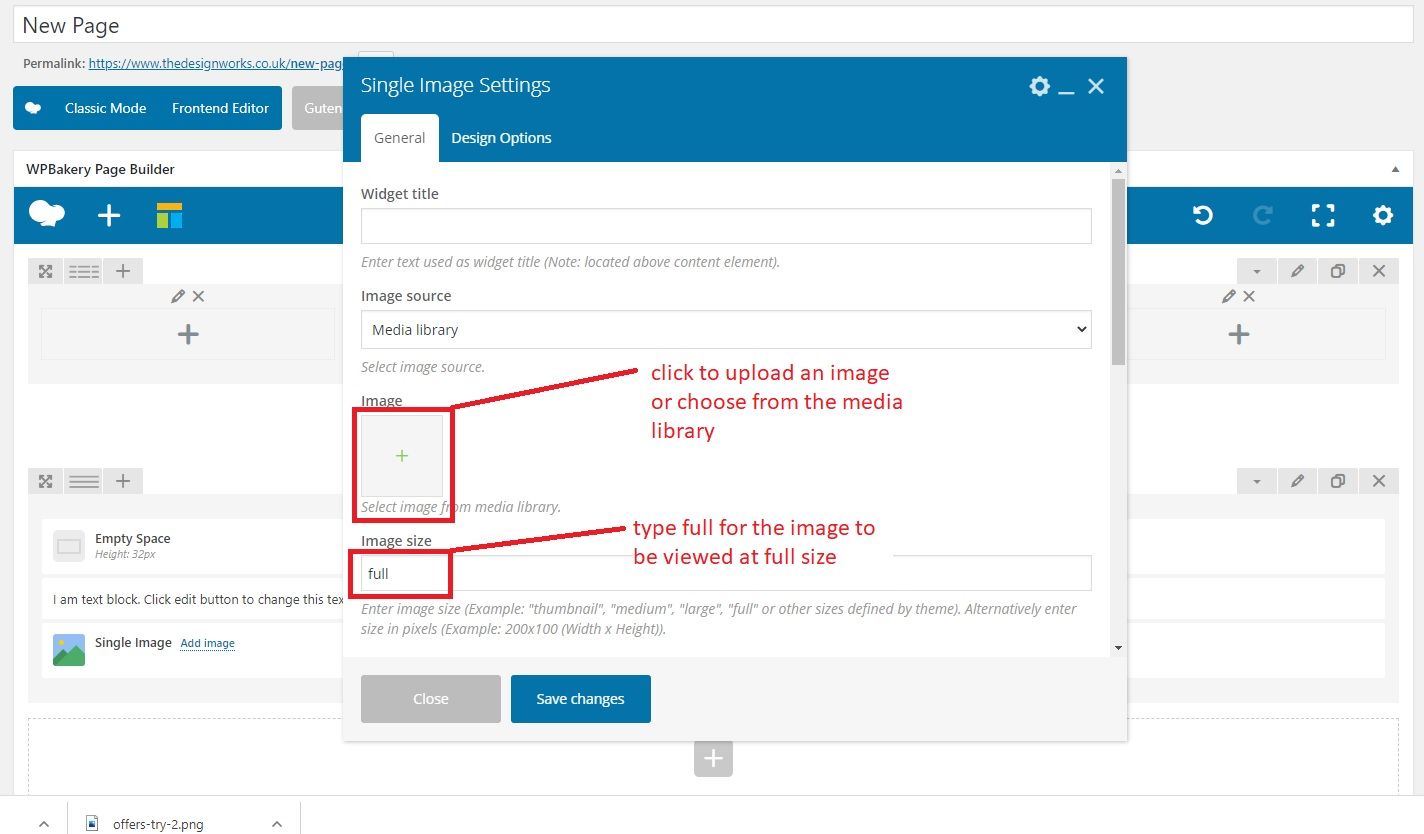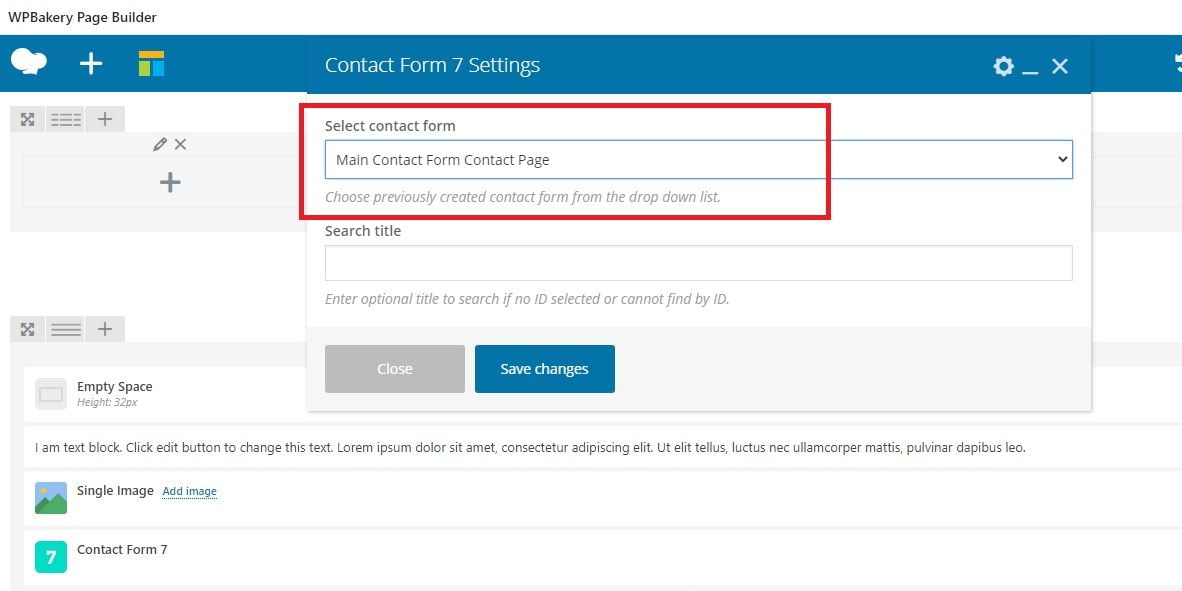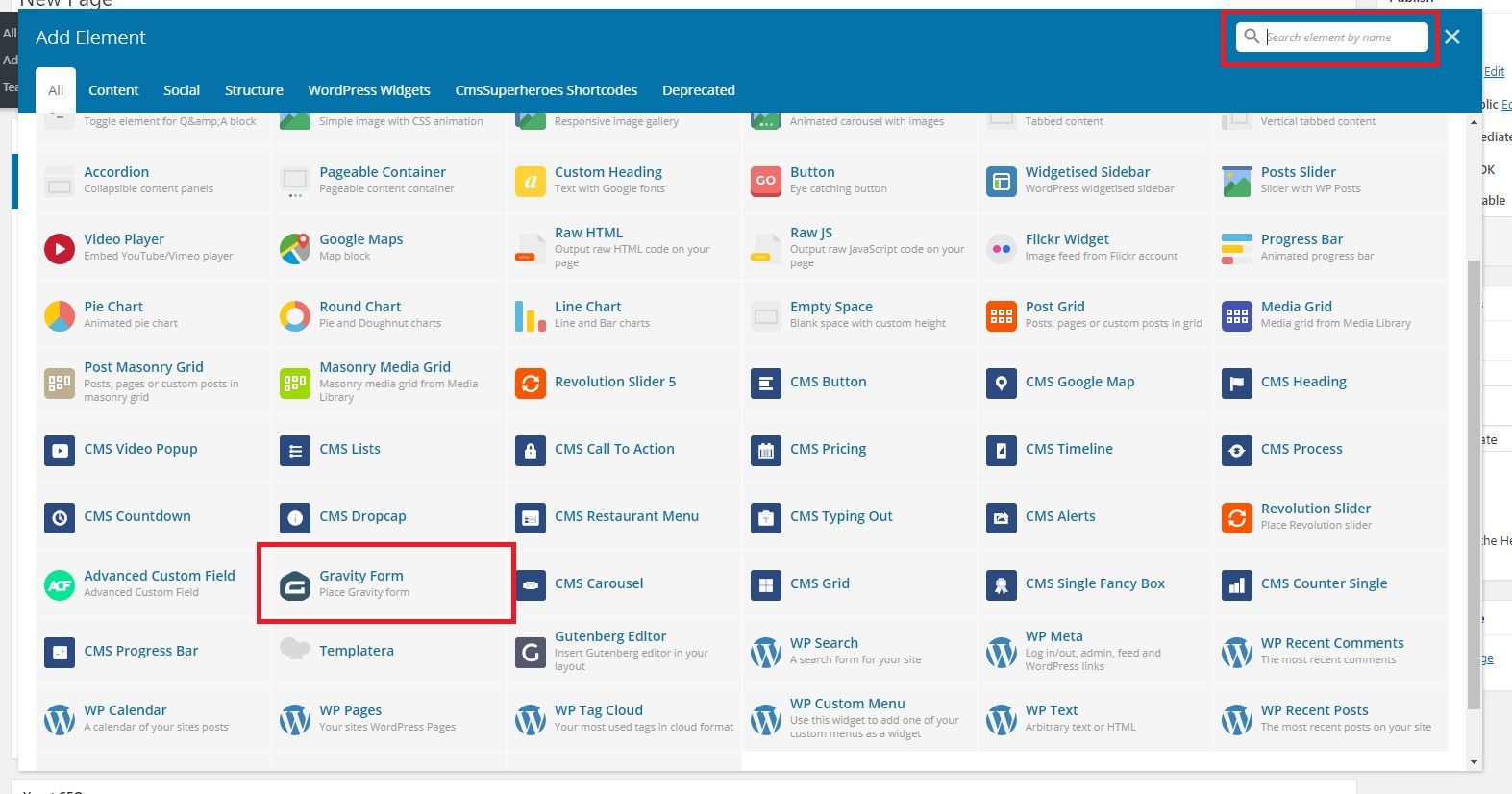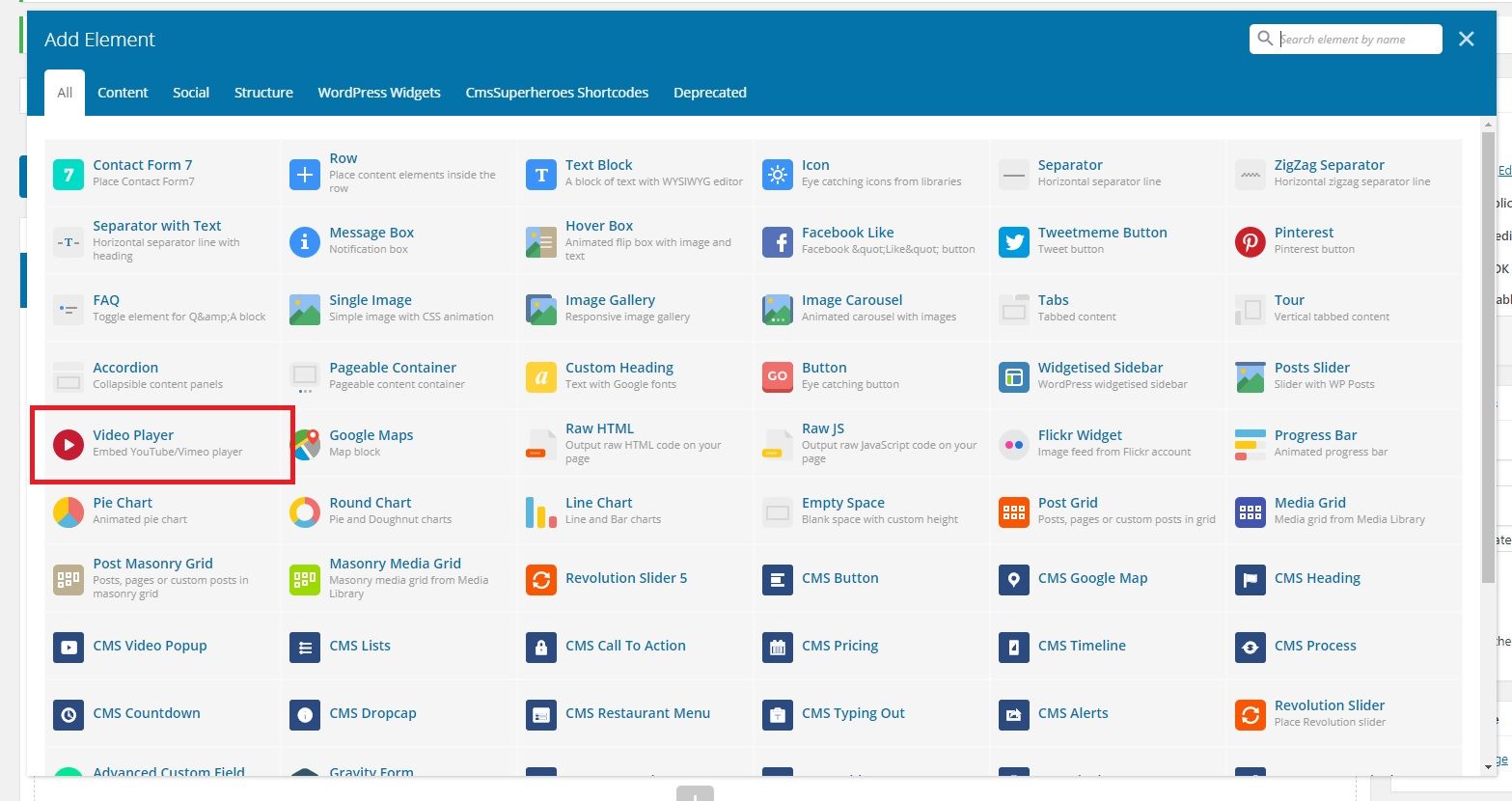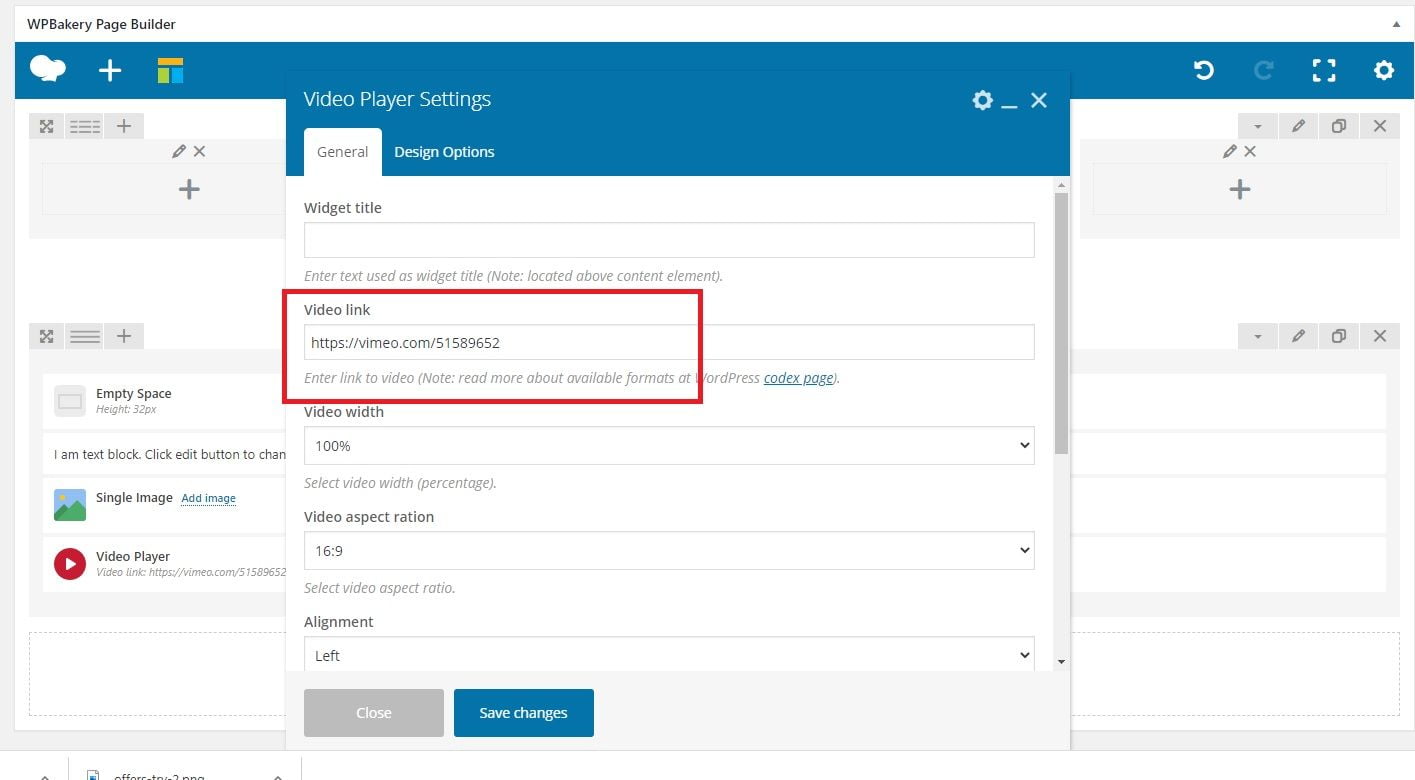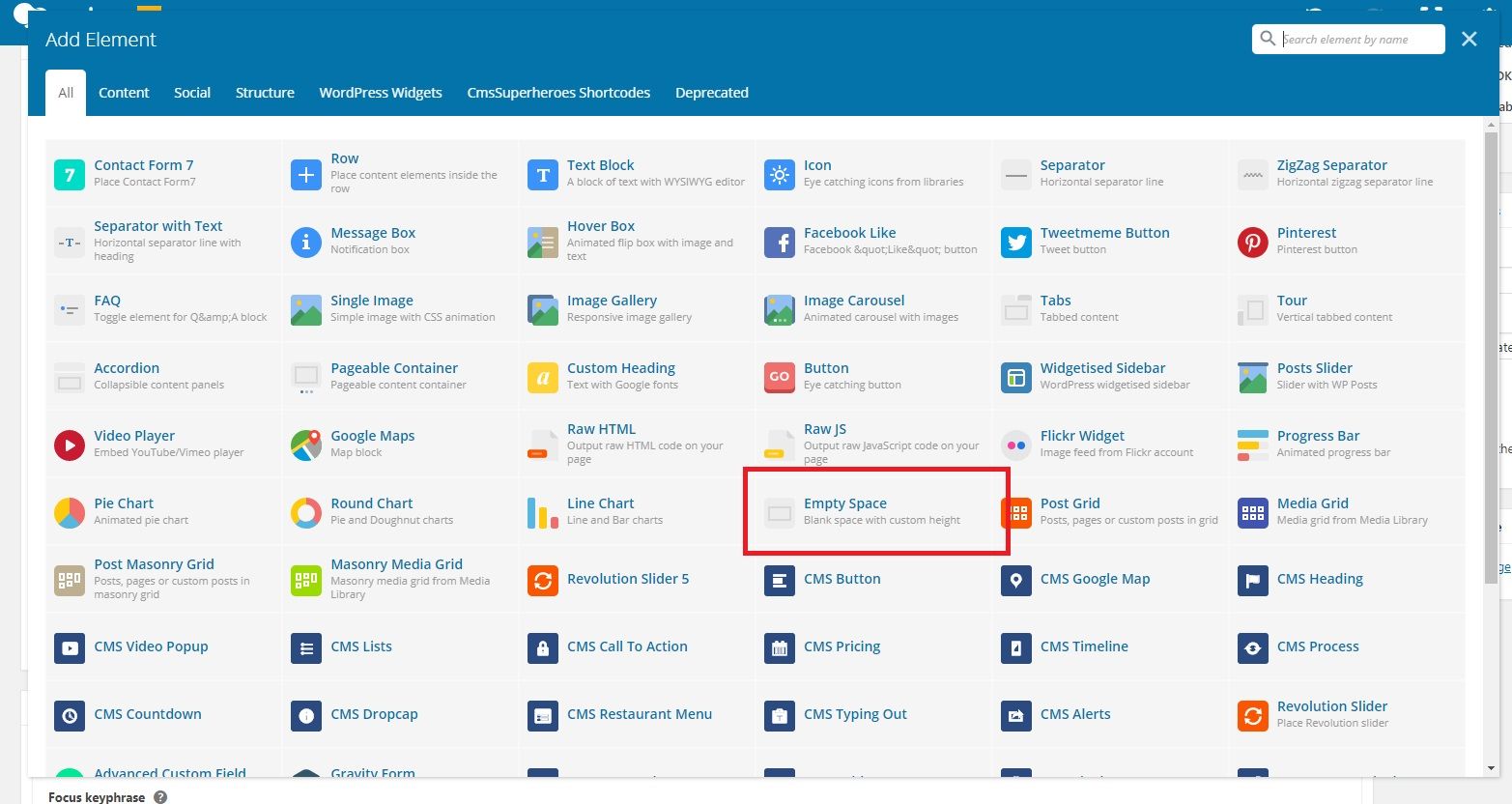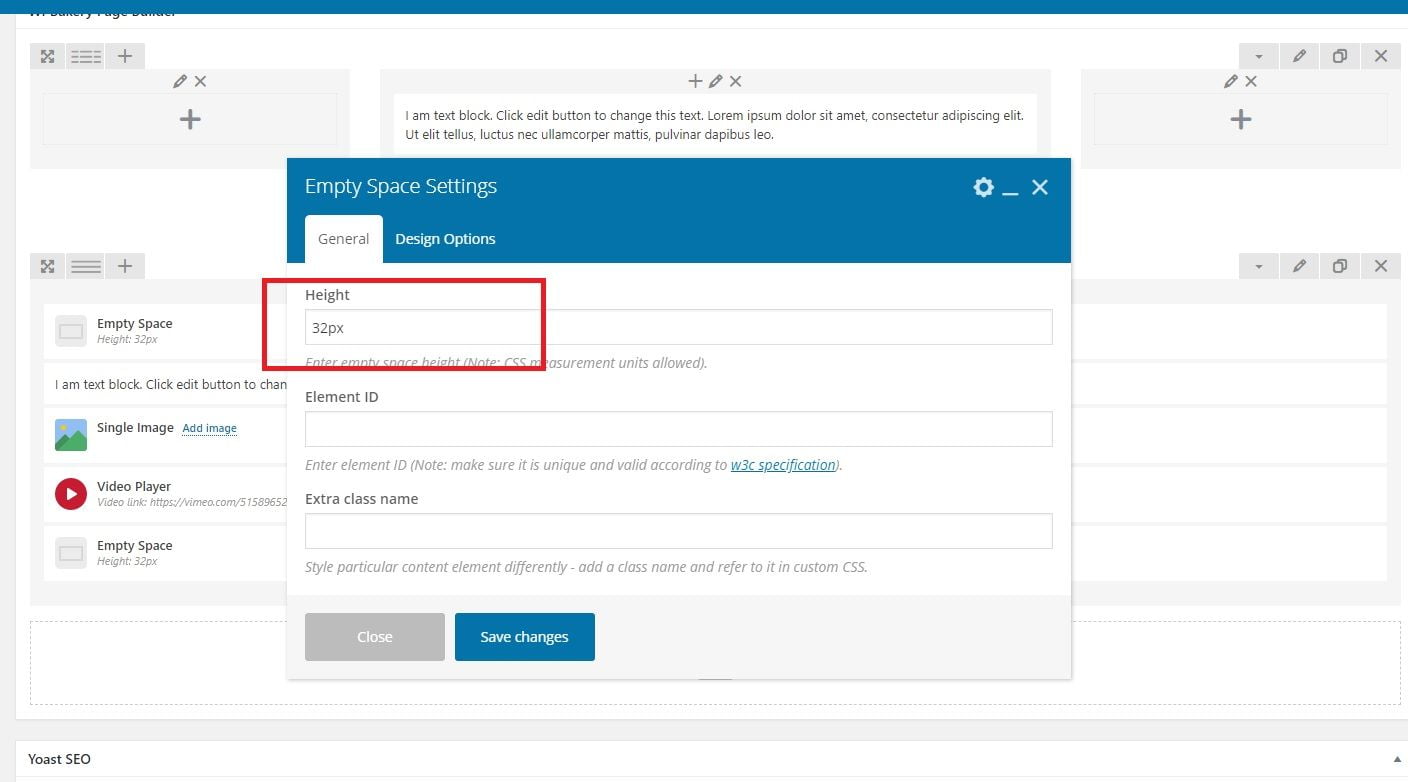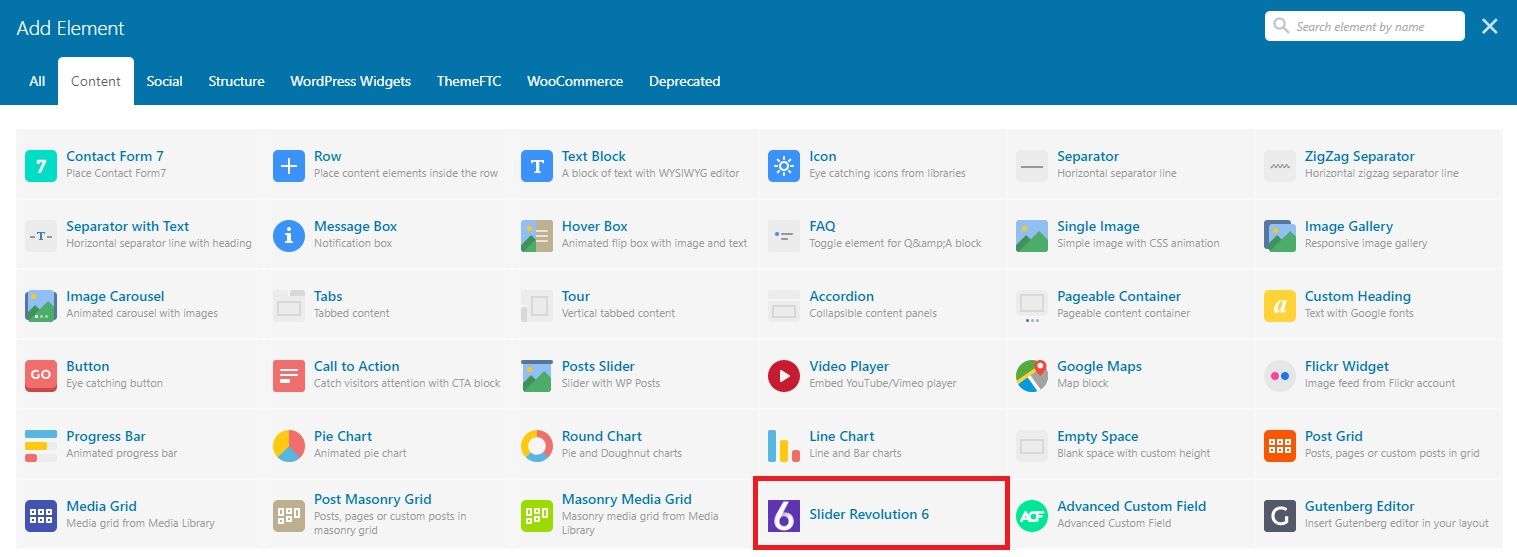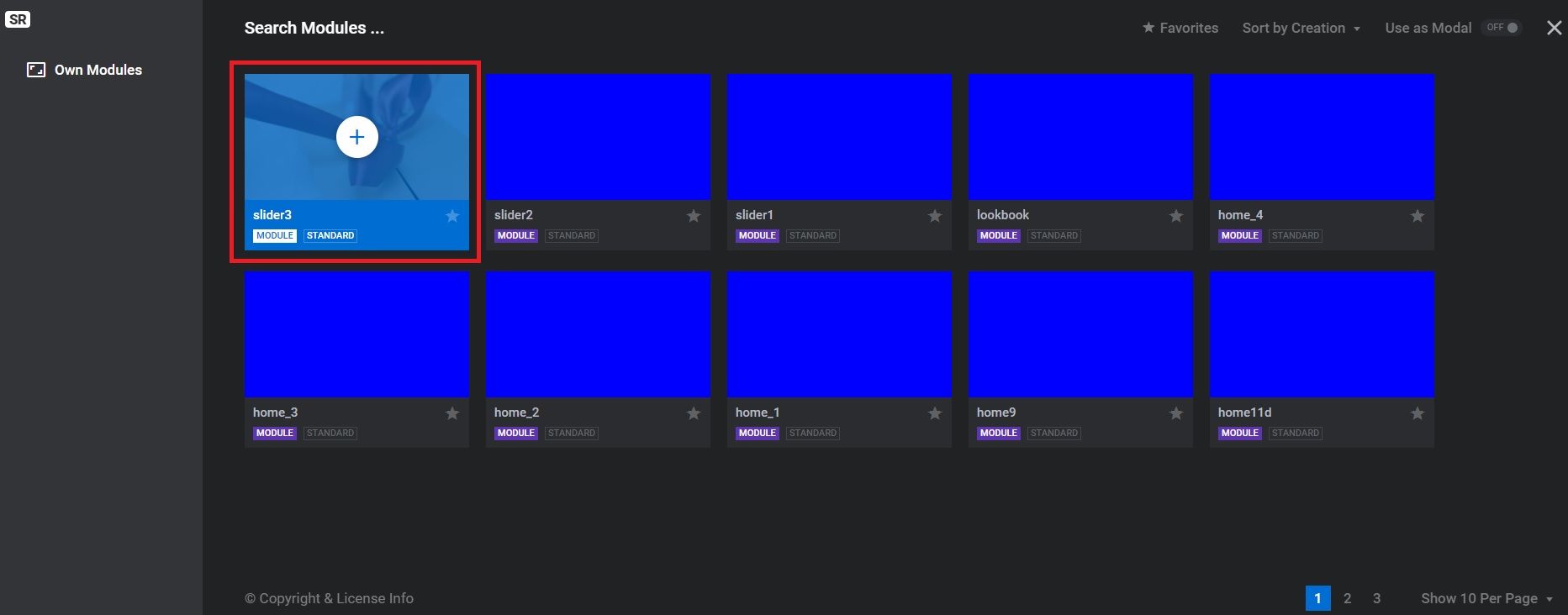As with the text element you will either use one of the plus icons to add a new image to an existing or new row or you will click on the green pencil icon to update an existing image.
If you are adding a new image element you will need to choose this from the selection of elements:
There will then be a popup in order for you to add your image:
You can drag and drop images from your desktop in order to upload them.
Images that you upload should already be the correct size/dimensions for the area on your site you are using them on.
Once you have made your changes you should click ‘Save changes’ and update the page.
If you are editing an existing image block and you wish to change the image then click the red ‘X’ in order to replace the existing image.